When you get started with wonderful world of the ESP8266 your first step might have been to play around with the AT command firmware. Then you might have chosen one of the pre-built multi purpose firmwares, such as the NodeMCU or the NodeLua image. Then, the next logical step is to build a firmware yourself. But honestly, I was a bit afraid of this one, since it seemed all very Linux oriented and I wanted to run it on my Mac. Until I found zoobab’s
Dockerfile. I had heard about Docker before but never used it myself. This tutorial will walk you through the whole process from “Nada to Tadaa!”
1. Install docker
Since docker is only truly native on Linux you might want to use another tool to get docker running under Windows and Mac OS X. It’s called boot2docker and uses a tiny Linux image running inside VirtualBox to get docker running on your non-linux OS.
Note: while this worked without any problems on my Mac I had some (still unsolved) issues on Windows 7. Probably they were caused by pre-installed Git and VirtualBox. If possible remove these two applications before you install boot2docker and let the installer take care of re-installing them.
To test the successful installation run:
from the boot2docker command line.
2. Create the docker container
If you didn’t have git before starting this walkthrough you will have now: boot2docker should have installed it. That’s why you can now execute
git clone https://github.com/squix78/esp8266-docker-buildbox.git
cd esp8266-docker-buildbox/
docker build -t local/buildbox .
This last step might take a while (or two): in my case it took almost 20 minutes. But the good thing is that you’ll only have to do it once.
3. Run the docker container and compile your first firmware
Now it’s time to start the container:
docker run -i -t local/buildbox /bin/bash
Will start the container. Now you get to compile your first firmware by
su - esp8266
cd source-code-examples/blinky/
make
If everything worked out you’ll have to files in the firmware folder: 0x00000.bin and 0x40000.bin! Congratulations, you just built your first ESP8266!
Note: Now you’d still have to get the images somehow to your ESP8266. I will update this post shortly and describe how you can do that…

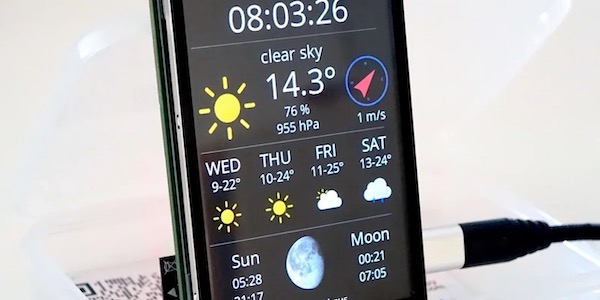
Hi, running the "su – esp8266" command, I am asked a password.
Am I doing something wrong ?
Thanks
Luciano
Hi, I spoke too soon… I was forgetting to start the container, now everything works!
I am really a newbie about the ESP8266, so maybe the question is silly.
How does the debugging work in this environment ? Can I do printfs ?
Thanks!
Luciano
I didn't really dive into programming the ESP8266 with C yet. I was rather using the lua firmware which has a print function. If you look how it is implemented I would guess that printf works fine for output to serial port: https://github.com/nodemcu/nodemcu-firmware/blob/master/app/lua/not_ported/print.c
Have you tried this command to pass on the /dev/ttyUSB0 inside the container?
root@mybox# docker run –privileged -v=/dev/ttyUSB0:/dev/tty-from-host -i -t zoobab/esp8266-docker-buildbox /bin/bash
Nice to see you made some improvements, I need to get back to ESP8266 and add more examples of C code people can push out of the box on the device.