One way to draw bitmaps is in the XBM format, which is originally a text based format and they can be directly included into C code:
#define clouds_width 60
#define clouds_height 60
static unsigned short clouds_bits[] = {
0x0000, 0x0000, 0x0000, 0x0000, 0x0000, 0x0000, 0x0000, 0x0000, 0x0000,
0x0000, 0x0000, 0x0000, 0x0000, 0x0000, 0x0000, 0x0000, 0x0000, 0x0000,
...
0x0000, 0x0000, 0x0000, 0x0000, 0x0000, 0x0000, 0x0000, 0x0000, 0x0000,
0x0000, 0x0000, 0x0000, 0x0000, 0x0000, 0x0000, 0x0000, 0x0000, 0x0000,
0x0000, 0x0000, 0x0000, 0x0000, 0x0000, 0x0000 };
When looking at the examples on the NodeMCU Github page the xbm file looks a bit different:
fff ffff 3fff ffff ff3f e0e0 ffff 3fe3 e1ff ff3f f3f1 ffff 3ff3 f1fe bf37 f311 1c1f 30f3 0108 8c20 f301 00c0 39f3 81c7 c139 f3c1 c7c9 38f3 c1c3 193c e389 0198 3fc7 1800 083e 0f3c 701c 303f fffc 8731 ffff bfc7 2301 0000 c623 0300 000e 30ff ff3f 1f3c ffff 3fff 3fff ff3f ff3f ffff ffff 3fff ffff ff3f
[the_ad_placement id=”inpostplacement”]
So how to you get your images in the right format? The NodeMCU Api documentation for drawXBM gives a good hint, but I had to apply a minor tweak which turns out to simplify things further:
- Go to: http://www.online-utility.org/image_converter.jsp
- Select MONO aus Output format AND press “Select format” (Who has invented THAT UI???)
- Upload your image. I was succesful with a monochrome PNG file, whereas the XBM only resulted in an error.
- Upload the created MONO file to your ESP8266 and use it with a code like this:
-- setup I2c and connect display
function init_i2c_display()
-- SDA and SCL can be assigned freely to available GPIOs
sda = 5 -- GPIO14
scl = 6 -- GPIO12
sla = 0x3c
i2c.setup(0, sda, scl, i2c.SLOW)
disp = u8g.ssd1306_128x64_i2c(sla)
end
function xbm_picture()
disp:setFont(u8g.font_6x10)
disp:drawStr( 0, 62, "Rainy 8C")
disp:drawXBM( 0, -5, 60, 60, xbm_data )
end
function bitmap_test(delay)
file.open("clouds.xbm", "r")
xbm_data = file.read()
file.close()
disp:firstPage()
repeat
xbm_picture()
until disp:nextPage() == false
tmr.wdclr()
end
init_i2c_display()
bitmap_test()
 |
| SSD1306 OLED 128×64 display, connected to a NodeMCU DevKit V1.0 |
to the NodeMCU
Update 11 June 2015 – Batch Processing
mogrify -resize 60x60 +dither -format xbm *.png cat *.xbm | sed s/static/const/ | sed s/=/PROGMEM=/ > icons.h
Source
Shopping Links:
- White on Black Display, 128×64 on Banggood: http://www.banggood.com/0_96-Inch-4Pin-White-IIC-I2C-OLED-Display-Module-12864-LED-For-Arduino-p-958196.html?p=6R31122484684201508S


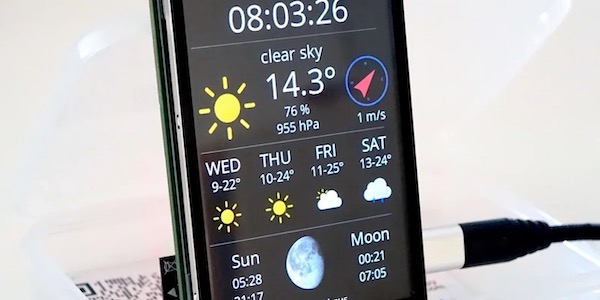
Great project! I'm new to using NodeMCU and would like to try your example: simple-oled-example. Do I install the latest NodeMCU version: nodemcu_float_0.9.6-dev_20150406.bin
The latest ESplorer and upload all the files. clouds.png, clouds.xbm, displayXBM.lua, simple-oled-sketch.fzz, simple-oled-sketch_bb.png to the ESP?
I'm not sure what to do then? I see a compile and run button.
Can you post a project using the accelerometer MPU-6050 with the ESP8266?
Thanks
AMOLED es la tecnología de los coreanos y ya hace poco anunciaron que, por
primera vez, era más barata de fabricar que las LCD Ahora, Samsung escinde Samsung Display y fabricará
OLED y LCD bajo dos empresas distintas.
Best way I found so far is to use GIMP for creating the XBM image formats.
I had limited results using Graphics Magick specially during re-scale where the pixels where just not right…