Recently a new class of 3D printers has become affordable for hobbyists: several Stereo Lithography (SLA) printers are now available for prices below USD $600. These devices can produce prints with very different properties compared to the well know Fused Deposition Modeling printers (FDM). I’ve been given the chance to test such an entry level SLA printer. In this article I will introduce you to SLA printing in general and share my thoughts about the Anet N4 SLA printer.
Full disclosure: I have received the Anet N4 printer free of charge from Gearbest to write a review. No money has changed hands for this review. I have tried to be as objective as possible given the circumstances. If you like this post please consider using one of the links in this article to buy products. You are supporting this blog. Thank you!
3D Printer Technologies
FDM
Ever since in 2009 the patents for the FDM printing process expired the costs came quickly down from USD 10’000 for a machine to less than $1000 or even less. My Tevo Tarantula for instance is capable of very good prints and is available for around USD $200. Fused Deposition Modeling printers melt a strand of thermoplastics and squeeze the plastic out of a thin nozzle. The printer moves the nozzle around in a 3D coordinate space to build up the 3D printed object.
Since only one strand at a time can be placed this process is rather slow and print time is related to complexity of the object and the size of the nozzle. Since FDM printers have many moving parts the print quality is hugely affected by the mechanics of the printer. Moving a heavy print head around very quickly will introduce vibrations which become visible in the printed object as unwanted surface structures.
SLA
Like FDM printers SLA devices are also additive manufacturing machines; they build up an object layer by layer rather than removing parts of material like CNC machines do. In SLA machines a photosensitive liquid resin is cured (hardened) by a light source into the printed object. There are different types of SLA printers; In a laser SLA printer a laser beam cures the resin by moving the beam to all the spots which need to be cured.
DLP printers use a projector to cure a whole layer at a time of the resin. And in LCD SLA printers a liquid crystal display panel is used to block the light where it is not supposed to cure the resin. The Anet N4 uses this technology to cure the resin. Below the print bed is a UV light source. This light is selectively blocked by an off-the-shelf LCD panel. Every layer takes about 8s to cure the UV sensitive resin before the printer moves up the build plate up a couple of microns to continue with the next layer.
Print Time
The advantage of DLP and LCD SLA printers is that the print time only depends on the time required to cure one layer, the layer height and the number of layers. In other words it doesn’t matter if you are printing many objects on your build plate or just one. The final print time is determined by the tallest object on your build plate. This is very different with an FDM printer: more objects on the build plate increase the print time dramatically.
Print Quality
Another advantage of SLA printers over FDM style printers is the resulting quality. SLA printers have far less moving parts which results in less vibrations and more simple mechanics. The higher the resolution of the LCD panel the higher the quality of the resulting prints. And the best of it: in X and Y axis this increase of quality doesn’t have any impact on the print time!
SLA Disadvantages
Sadly the SLA technology also has a couple of disadvantages. Resins for SLA printers have to be sensitive to light and cure when exposed to an intensive light source. This requirement limits the range of material properties we can choose from. Usually these resins are more expensive than a comparable quantity of PLA filament used in a FDM printer. You can get 1kg of PLA filament for between USD $30-40 while low-cost resins cost between USD $60-70 per liter. FDM filaments are easy to handle and relatively safe for your health. UV resins on the other hand are often very toxic and have to be handled with great care. They also develop an unpleasant odor and should be used only in well ventilated rooms.
Material Properties
With FDM printers we have big band width of materials we can use with very different properties: PLA, ABS, PETG are probably the most commonly used materials. Some are easier to print than others, some are more brittle, some are more resistant to weather exposure (UV, rain water, etc). The range of available UV resins at the moment is very limited. They are often very brittle and not made to resist a lot of force. Available colors are also very limited but some manufacturers sell clear resin together with pigments which let you mix your own color.
Anet N4 Unboxing
Enough about the theory! Let’s get started with the Anet N4 printer review. The printer is currently available for $499 from Gearbest (Shopping Link).
The package arrived from China in a well protected card board box. In the box a couple of foam elements protected the printer further. The box contains almost everything you need to do your first print, except for the most important ingredient: there is resin! So should you decide to order this printer make sure that you also order some UV resin. Here is a list of the components I found in the box:
- Anet N4 printer with UV cover
- Power Adapter (EU Plug)
- Resin Tank + Screws
- FEP film replacement
- Memory Stick
- Metal and plastic spatula
- 2 Types of hex keys
- Funnel to put the unused resin back into the bottle
- 6 Gloves
- User Manual
Included Software
The memory stick I mentioned in the list above contains some important files:
- Slicer Software for Windows (more about this below)
- Manuals for software and for the printer as PDF files
- 2 sliced models in the proprietary N4 file format: the model of a engine and a cathedral

1st Print
Before you can start your first print you’ll have to pick and order a resin. By the time of this writing I have printed with two different products and they both gave wonderful results:
- Clear Anycubic Resin from Aliexpress or Banggood
- Red Wanhao Resin from Aliexpress
Calibration
With the two models contained on the pen drive you can start with your first print. The menu of the printer’s touch screen is rather self explanatory. Follow the steps in the printer manual to calibrate the zero point of the Z axis and to level the print head. While this is very easy I’m not sure yet if this should be done before every print or if the device stores the information.
Add Resin and Press Play
Once you are happy with the calibration put the resin tank back in place and secure it with the two screws. Now it’s time to put on some of the latex gloves to protect yourself from the toxic UV resin. You also should only use the resin in a well vented room, since the vapors might not be good for your health. Pour in the resin up to the first rim within the resin vat. Put the cover back onto the printer to protect the UV resin from curing unintentionally. Now go to the print menu and choose one of the models. The 40head.N4 file takes about 2h20 to print with the standard settings. It would be great, if the display at this
Now the printer starts doing its magic: the first 3 layers take much longer to get a good adhesion to the print bed. From layer 4 on the print head will lift the model every 8 seconds out of the resin vat and return to one layer further up. The first our you won’t see much since the rim of the vat is blocking the view to any parts of the model that might have cured already.
With my second print attempt I didn’t make sure that the vat was really flat on the LCD display. I only realized after two hours when the printer had finished and nothing was attached to the print platform. On the bottom of the vat I found 1.5 layers of cured model, which I could easily remove afterwards. After using the vat screws to completely push the vat down everything worked as expected.
Carefree Printing
The print itself is a very smooth process: the printer is silent for 8 seconds, then the build platform goes up and down again and the cycle starts over. The stepper motor has about the noise level that my Tevo Tarantula had before I silenced it with a TMC2130 motor driver. So I guess had Anet spent just a couple of bucks more on the stepper driver, the device could not be heard at all. This way it still on an acceptable level.
During the print the touch screen shows how the current layer looks like, a layer index and how many layers in total the model has. The display also estimates the time to complete which is very accurate. After all it’s very easy to calculate the total print time: numberOfBaseLayers * baseLayerExposureTime + numberOfRegularLayer * regularLayerExposureTime. During the print you can even change the curing settings, but I have to admit that I didn’t try to change the curing settings mid-flight yet.
Post Processing
After about 2 hours and 20 minutes I could finally take away the build platform and use one of the spatulas to remove the object, while using gloves to protect my skin from direct resin contact. To remove the rests of the resin on the model I used methylated spirit (German: Brennsprit) because I didn’t have any Isopropanol at hand. This seemed to work quite well. The object that comes out of the printer is not finished after this step: it has to be cured even more with UV light. For the first model I used the sun light but I plan to use a UV lamp for faster curing.


Slicer Software ALPrint (on Mac OS X)
The Anet N4 uses a proprietary format with the file extension N4. As I mentioned earlier two print-ready models are already on the pen drive which comes with the printer. But once you want to print your own (or downloaded) model you’ll have to convert that model into the N4 format. For this Anet included the ALPrint software on the pen drive. Anet wrote this software for Windows and it doesn’t run directly on Mac OS X or Linux. But it’s still possible to slice your models on one of those two systems.
VirtualBox to the Rescue
Virtualbox is a free virtualization software by Oracle. It lets you run all kind of operating systems on your host system. For instance Windows on Mac OS X! While in our case this won’t be a very pleasing experience it still allows you to use the Anet software even on Mac and Linux systems. To make things easier Microsoft offers a couple of (nearly) ready to run images for Windows 7, 8 and 10.
I tried to use the ALPrint software on both a virtual machine and on a real laptop running Windows 10. But the software refused to work properly. I tried to contact the manufacturer but didn’t get an answer yet. I then tried Windows 7 and there it worked!
Installing AlPrint in VirtualBox VM
Here are the abbreviated instructions to get the ALPrint software to run in Virtualbox:
- Download the Windows 7 image for IE11 for Virtualbox from here: https://developer.microsoft.com/en-us/microsoft-edge/tools/vms/ Make sure that you have enough space on your disk. These images take several GB of disk space.
- Download Virtualbox for your operating system from https://www.virtualbox.org/wiki/Downloads and install it.
- Open the Windows 7 image in Virtualbox, this will take a couple of seconds to import the image.
- Open the settings of this VM and under Display set the check mark in front of “Enable 3D Acceleration” and “Enable 2D Acceleration”
- Copy the content of the pen drive to your disk to a well known location. In the VM settings under Shared Folders add this folder with “Auto Mount” and “Full Access”. This will allow to install the software from the VM
- Now close the settings dialog and start the VM. If the VM asks for a password enter “Passw0rd!”
- In the VM navigate to the D: drive and run the 64bit installer for the AlPrint software.
- After the installation has finished open the AlPrint software and start slicing. Export the N4 files to the D: drive so you can easily copy it to the pen drive on your host system
This works relatively well though not as fast as if it was running directly on a Windows machine. Every couple of times the Windows VM starts in a weird state and the AlPrint software and the whole VM is very unresponsive. I then just restart the VM and I also wait until the system has fully started before I open the slicer.

The Slicer Software
Compared to the slicer software I usually use for my FDM printer (Cura) the AlPrint is rather simple, but it does the job. If I’m correct this slicer has a feature that other SLA slicer often don’t have: it can create honey comb structures as infill. This means that instead of creating fully filled objects the slicer creates hollow models with honey comb like internal structures. This saves resin and reduces the weight of the printed object.
The software also allows you to add support structures. I haven’t used this feature yet so I can’t really tell how well it works. The slicing process is quite fast, even in the VM. For a larger model it took about a minute which is OK.
I have started to analyze the N4 format and detected some fields in the header but this will take additional time to compare the files of different models.
Comparing SLA and FDM print results
The quality of the prints coming out of the Anet N4 printer is amazing! While my $200 Tevo Tarantula FDM printer creates decent prints you can easily see the structures of the different fused layers. With the Anet N4 printer on the other hand you have to use a magnifying glass to see the layers. You can print far smaller structures with this printers than I ever imagined to print with the Tarantula.
In the first couple of prints I did with the Anet N4 I only had one failed attempt because I didn’t place the resin vat properly over the display panel. I like that the printer just does it work, less mechanical parts, less problems. The device just cures layer by layer until the the printed object comes out of the printer.
But – and there is always a but – the chemicals in SLA printers are the ugly side of this technology. Besides the unpleasant odor they resins can affect your health and you should carefully place the printer in a room with good ventilation. Use gloves and don’t rush the process of emptying the vat after printing. After my first print I had to do this in a rush and I made a big mess.
The UV resins are more expensive than PLA filament used in the FDM printers. And their material properties are more limited than available FDM filaments. For instance cured resin is more brittle than PLA so I wouldn’t use printed objects where you need them to withstand mechanical force.
Summary
The Anet N4 printer is a very good device if you plan to start with the SLA technology. While these printers did cost at least a couple of thousand dollars they are now in a price range where an ambitious hobbyist can afford to buy one. This device is easy use and the printed objects are of an amazing quality.
Does the Anet N4 replace my FDM based Tevo Tarantula? No, not really. I think both printers have their application: I’ll use the FDM Tevo for bigger objects or where mechanical strength is important. For smaller objects where quality is most important I’ll turn to the Anet N4. Scale models for architects or figurines for board games are certainly interesting applications. Check out the printed cathedral! It just looks amazing!
Did you like this post? Please consider using one of the links in this post to buy a product. Especially if you plan to buy the Anet N4 printer. With this you are supporting this blog and motivate me to write more articles like this. Thank you!


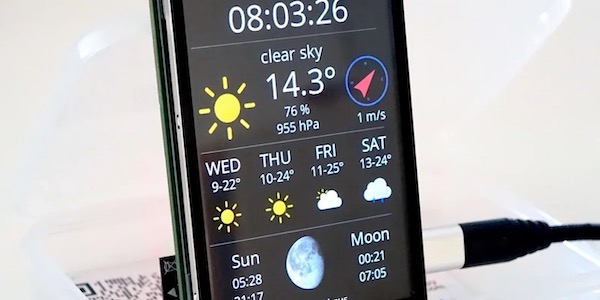
Thanks a lot! That was pretty detailed
Auto-support feature doesn’t work in the bundled version of AlPrint 1.0.8